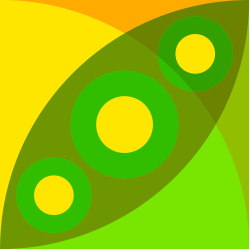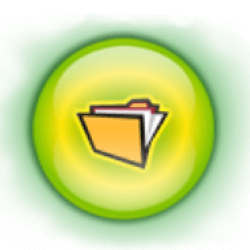Downloads
-
- 7-Zip Download
- 7-Zip 32-bit Windows Installer
- Antivirus
- 0 / 14
- Version
- 23.01
- Size
- 1.2 MB
- File
- Signature
-
- 7-Zip Download
- 7-Zip 64-bit Windows Installer
- Antivirus
- 0 / 14
- Version
- 23.01
- Size
- 1.5 MB
- File
- Signature
-
- 7-Zip Download
- 7-Zip 64-bit ARM64
- Antivirus
- 0 / 14
- Version
- 23.01
- Size
- 1.5 MB
- File
- Signature
Description
7-Zip (also written as 7zip) is a free, open source (under GNU LGPL license) file archiver for Microsoft® Windows®. It is one of the best, free file archivers that comes with a high compression ratio.
The default archive format is 7z but it works (read and write) other popular archive formats. You can use the program in three ways: from its graphical user interface (most popular), a command line interface or as a shell integration. The default 7z file format offers one of the highest compression ratio (using LZMA and LZMA2 - Lempel–Ziv–Markov chain algorithm an algorithm used for lossless data compression) that's why this app is probably the most popular free file archiver.
Trademark Note 1: Microsoft®, Windows® and other product names are either registered trademarks or trademarks of Microsoft Corporation in the United States and/or other countries.
Features
- high compression ratio in 7z format using LZMA/LZMA2 compression
- packing/unpacking support for 7z, ZIP, TAR, BZIP2, GZIP
- unpack only for RAR, RPM, ARJ, CAB, CHM, CPIO, CramFS, DMG, DEB, FAT, ISO, HFS, LZH, LZMA, MBR, NTFS, MSI, NSIS, SquashFS, XAR, Z, VHD, WIM
- one of the best compression ratio for ZIP and GZIP formats
- support for AES-256 encryption when using 7z and ZIP formats
- Windows Shell integration
- self-extracting capability available for 7z format
- File Manager and command line version available
- Plugin available for FAR Manager
- support for most languages (79)
7-Zip Review
If you get an assignment in your computer science class to describe a popular utility application in 700 to 725 words, don’t choose 7-Zip because it is so simple that you’ll never find the material to fill up those pages! Now, that’s not a criticism. It’s a good thing- because this program does what it does naturally and effectively, leaving behind a small footprint, and gets out of your way.
That alone should tell you why it’s so popular.
7-Zip does two things: it compresses files, and it decompresses files. With today’s computers being bigger, faster, and more powerful than ever, a lot of people get by without things like 7-Zip. But there are reasons to use it, which we think you’ll appreciate.
The two main reasons you would use it are; one, by compressing a file, it can be sent to another computer through the Internet more quickly and efficiently, and two, compressed files are more comfortable to protect with a password and to encrypt.
There is one more reason for those who treat their computers the way baby boomers used to treat the muscle cars- that is, you’re always looking to optimize your computer. Using 7-Zip is an effective way to keep your hard drive and other storage devices lean and mean with minimal clutter and mess.
Another advantage you get from using programs like 7-Zip is the ability to make compressed archives that can extract themselves after being sent to another user without having to worry about what kind of software the person you might send the file to has at the receiving end.
7-Zip makes it easy to save space, back up important files efficiently, and to secure data. Best of all, it is completely free and completely lightweight. Plus, it supports lots of types of compressed files like BZIP2, 7z, and TAR. The decompression support list is even more impressive.
7-Zip can decompress AR, ARJ, CAB, CPIO, CramFS, DMG, EXT, FAT, GPT, IHEX, ISO, LZMA, MBR, MSI, NSIS, NTFS, QCOW2, RAR, SquashFS, UDF, VDI, VHD, WIM, XAR, Z, and more. Those are just the ones we could remember off the top of our heads.
For most people, the ability to compress and decompress RAR and ZIP files quickly, cleanly, and by using a free app and has got serious mobile chops- that’s more than enough reason to take on this peppy little application. Most users will only ever work with ZIP and RAR files, making 7-Zip a complete no-brainer. Everything else is just icing on the digital cake.
For anyone who has ever worked with programs like this before, the fast compression rates that come with 7-Zip’s native configuration are going to impress. Short of employing some juiced up code work that we’ve never heard of, it achieves this by having next to zero unnecessary bloats.
If you crush and inflate a lot of files other than ZIP files, and you’re not already aware of 7-Zip, then all we can say is- we’re sorry. You could have been saving yourself lots of time and even more wear and tear on your fidget spinner.
UX
You can use 7-Zip in two ways. Your first option is to open the main window for the program and manipulate files via the file manager. The other way is to access the context menu. The context menu lets you access a list of options with a simple click of the right mouse button.
The file manager interface is less intuitive. Probably the developers don’t expect casual users to fiddle around with that part much. Unlike most tools of this kind, there’s not an option to create new compressed archives and add files to it. You’ll need to start by selecting the files you want to work with and then compress them.
Beginners might find 7-Zip’s array of configuration settings confusing- especially if they are new to programs like this. They are not explained readily. Still, they are relatively intuitive. New users might have to fiddle around with it a bit to see which setting has what effect. Just don’t do any mission-critical work with it until you understand the configuration settings.
Other than that, there’s nothing to warn you about. If you’re not confident with your ability to adjust the settings safely, leave them in the condition the program comes in, and it will work fine.
All in all, it is easy to use, lite, and powerful.