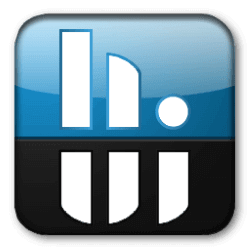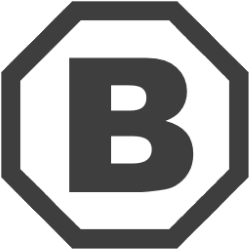Downloads
-
- Classic Shell Download
- Classic Shell Windows Installer - English
- Antivirus
- 0 / 15
- Version
- 4.3.1
- Size
- 6.9 MB
- File
- Signature
-
- Classic Shell Download
- Classic Shell Windows Installer - French
- Antivirus
- 0 / 15
- Version
- 4.3.1
- Size
- 7.2 MB
- File
- Signature
-
- Classic Shell Download
- Classic Shell Windows Installer - Italian
- Antivirus
- 0 / 15
- Version
- 4.3.1
- Size
- 7 MB
- File
- Signature
-
- Classic Shell Download
- Classic Shell Windows Installer - Polish
- Antivirus
- 0 / 15
- Version
- 4.3.1
- Size
- 7 MB
- File
- Signature
-
- Classic Shell Download
- Classic Shell Windows Installer - German
- Antivirus
- 0 / 15
- Version
- 4.3.1
- Size
- 7 MB
- File
- Signature
-
- Classic Shell Download
- Classic Shell Windows Installer - Russian
- Antivirus
- 0 / 15
- Version
- 4.3.1
- Size
- 7 MB
- File
- Signature
-
- Classic Shell Download
- Classic Shell Windows Installer - Spanish
- Antivirus
- 0 / 15
- Version
- 4.3.1
- Size
- 7 MB
- File
- Signature
-
- Classic Shell Download
- Classic Shell Windows Installer - Traditional Chinese
- Antivirus
- 0 / 15
- Version
- 4.3.1
- Size
- 7 MB
- File
- Signature
-
- Classic Shell Download
- Classic Shell Windows Installer - Simplified Chinese
- Antivirus
- 0 / 15
- Version
- 4.3.1
- Size
- 7.1 MB
- File
- Signature
Description
Download Classic Shell an Open-Source application (initially released under an Open Source license, freeware and again Open-Source) that allows you to restore a set of features (such as the classic start menu, start button, toolbar for Windows® Explorer, etc.) that were removed from the newer versions of Microsoft® Windows® OS.
Although the primary purpose is to offer you access to missing features (available on older Windows® versions) through its interface, this program does not modify your Windows® registry settings or replace your original OS files. Here you can check the main features (new features are being added and improved with each new version: check release history here):
Trademark Note 1: Microsoft®, Windows® and other product names are either registered trademarks or trademarks of Microsoft Corporation in the United States and/or other countries.
Classic Start Menu main features
- choose between “Classic style” (or classic with two columns) and “Windows 7” styles
- drag and drop to organize your applications
- show "Favorites," expand Control Panel, etc.
- show recently used documents; you can customize the number of documents that you want to display
- the program is available in 35 languages.
- the original start menu in Windows® is not disabled; you can launch it using "Shift+Click" on the start button.
- support for both 32-bit and 64-bit operating systems.
- support for 3rd party skins (you can customize your skin).
- you can show, search and launch Windows Store® apps in Windows® 8.
- customize the start button etc.
Classic Explorer main features
- add a customizable toolbar to Explorer for common operations (cut, copy, paste, delete, properties, etc.)
- replace the copy UI in Windows® 7 with a more user-friendly “classic” version similar to Windows® XP.
- options to customize the folder panel to look like the Windows® XP version.
- show the free disk space and the total size of selected files in the status bar
- ability to disable the breadcrumbs in the address bar
- fixed a list of features broken in Windows®: missing icon overlay for shared folders, jumping folders in the navigation pane, missing sorting headers in list view, etc.
Classic IE main features
Note: this plugin won't be available if Internet Explorer 9 or a later version is not installed on your operating system.
- a caption has been added to the title bar so you can see the full title of the page
- view the security zone and also the loading progress in the status bar.
Classic Shell Review
Installation: Download the latest Classic Shell version and launch the setup file. There's nothing malicious or bundled in this app, so just hit the "Next" button. The application will install in a few seconds.
Configuration: Next time when you will click on Windows® start button a new window named "Settings for Classic Start Menu" will appear. From this window, you have multiple tabs that allow you configure your Microsoft® Windows® OS. For example, the first tab named "Start Menu Style" allow you to choose between a "Classic style," "Classic with two columns" or the "Windows 7 style".
You can even replace or customize Windows® start button. The second tab - "Basic Settings" allows you to customize several keyboard shortcuts and other Windows settings. Other tabs such as "Skin" or "Customize Start Menu" allows you to customize Windows® even more.
If you don't think you have enough options available, uncheck the box named "Show all settings" (located on the right-side of the search box), and there you go: you have access to all Classic Shell settings. That would be it - everything is intuitive but if you encounter a problem, check the FAQ section and if there's no answer, feel free to post or search your issue on Classic Shell forum.
Note: You can access Classic Shell settings anytime. Just type the word "Classic" in the search window, and you should be able to see both "Start Menu" and "Explorer" settings.
Conclusion: There's nothing complicated regarding both steps: setup and configuration. Everything is intuitive, and the software fulfills its promises (eliminates frustration for people coming from an older version of Windows®): adds some missing features to Microsoft® Windows® 7 and Windows® 8 (once again, a life saver). Finally, if you like this application (I did - especially since Windows® 8 and now as a 10 user), I am sure that the author will appreciate each donation as a thank you for his work.