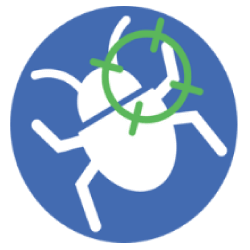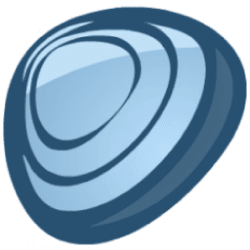Spybot Search and Destroy
Downloads
-
- Spybot Search and Destroy Download
- Spybot Search and Destroy Windows Installer (for 7,8,10,11)
- Antivirus
- 0 / 14
- Version
- 2.9.85.5
- Size
- 62.1 MB
- File
- Signature
-
- Spybot Search and Destroy Download
- Spybot Search and Destroy Windows Installer (for XP and Vista)
- Antivirus
- 0 / 0
- Version
- 2.4
- Size
- 44.4 MB
- File
- Signature
Description
Spybot Search and Destroy (Free Edition) is a free security software, an excellent antispyware, anti-adware removal tool.
It will detect and remove most of these threats: Adware files, Trojans, Dialers, PUPs, Browser Hijackers (unwanted toolbars), Keyloggers, Rootkits and other malware or junkware files can infect your computer. It will also allow you to fix the Windows® Registry inconsistencies, to be more specific - those related to malicious applications that you are installing and adware.
It can clean programs and the web usage tracks from your PC. Each time when you browse the Internet, most websites will follow you using all kind of "aggressive" tracking cookies. Visited sites, search habits and almost anything related to the Internet and many others. Spybot will detect most of these intrusive monitoring methods and most of the well-known malware infections, and it allows to remove them. A product for users who need protection against all kinds of online threats.
Note: Microsoft®, Windows® and other product names are either registered trademarks or trademarks of Microsoft Corporation in the United States and/or other countries.
Spybot Search and Destroy Review
I have used this free anti-malware application for many years. The free version is great as a 3rd party anti-malware tool or as a complementary security tool.
As an old Microsoft Windows user, I recommend you to run such a tool at least once a week. Even if you have a decent antivirus or a good antimalware protection, this program will identify most intrusive, spyware methods used by many websites to track your online habits. Almost all antivirus solutions will ignore "tracking cookies" or other invasive privacy practices.
The primary SpyBot interface (Free Edition) has three sections: Basic, Advanced and Professional tools. We will discuss about Basic and Advanced sections because "Professional" features are available in the paid version of SpyBot that also comes with its antivirus engine. Also, the "Advanced" section has two other modules that are not available in the free edition.
Basic Tools (here's what I use from this section - exactly in this order)
Note: For easy understanding, I have added a number to each button from "Basic Tools" section. The numbers don't exist; I just thought it would be a good idea to note them here in the order that most users will use them.
A. Most users will want to click on (1) "Update"* button to make sure that the latest updates are available before using SpyBot. The second option that you can use is the (2) "System Scan" that will scan your computer for known infections. If you just installed a fresh (and a trusted - legit), Microsoft Windows copy it would be a good idea to use the "Immunize" (3) feature.
Note: the first two buttons - "Update" and "System Scan" are those that should be enough for the home user that wants to check for any infections.
B. You can also use the "Quarantine" (4) section if you want to purge quarantined items or perform an individual "File Scan" (5). Additionally, you can check the "Statistics" (6) for detailed stats, read the latest "News!" (7) related to SpyBot and last but not least you can "Donate" (8) considering that this is a free product.
Advanced Tools (there's no order to follow - use what you need)
1. Report creator: As the description says, you can use this function to save a support log archive containing all the relevant information, required by SpyBot support team, just in case you need some help. By default, all log files are available at this location:"C:\ProgramData\Spybot - Search & Destroy\Logs."
2. Settings: You have access to all program settings:
- Schedule (run certain tasks at specified intervals)
- Dialogs (shows helpful dialogs that will inform you about the current situation and will ask for confirmation)
- Portable Browsers (detect portable browsers versions or manually add them)
- Internet Protection (setup proxy servers)
- Download Directories (you can add certain download directories in this section manually that will receive special scrutiny)
- Language (change the language)
- Scope (choose from multiple scan types and display heuristic results in File Scans)
- Categories (malware detections sorted by category - e.g. you can speed up the scan process if you want to scan only for certain infections: only Trojans and KeyLoggers but not for tracking cookies or others.
Please use this feature with caution - it is only for advanced users),
- System Integration (SpyBot integration in Windows® - you can disable certain plugins or the tray icon), System Services (you can Install/Uninstall or Start/Stop the following services: Security Center Service, Scanner Service or Updating Service.
- Browsers (you will see a list of all installed browsers that will be scanned for bad entries in cookies, bookmarks, history, and cache), Ignore lists (as the title suggests, you can ignore "Products," "Items," "Domains" or URLs during a scan).
3. Startup Tools: this will allow you to select what programs runs automatically at start-up and has other advanced users. This feature should be used only by advanced users.
4. Rootkit Scan: you can scan your PC for rootkit infections but please read the warning message: "items with rootkit properties detected here are not necessarily malware!".
Important: As the warning says, sometimes a legit software may use rootkit technologies. If you're not sure, you can save a log file and post it on SpyBot forum here.
5. System Repair and Secure Shredder: Unfortunately, both of this features are available only for a paid version of SpyBot (there are several license types).
Professional Tools (not available in the free edition described here)
There are two other versions such as Home and Professional, but this review is about Spybot Search & Destroy Free Edition. The main difference is the lack of some advanced features such as the ability to scan mobile phone applications, Protected Repair Environment, Boot CD Creator, command line tools, anti-malware, antivirus protection and others. The main difference between all three version can be found here.
Please note: SpyBot (the free edition available here) is a security tool designed to scan, detect and (whenever is possible) remove unwanted toolbars (browser hijackers e.g. Onewebsearch, Conduit, CoolWebSearch, WhiteSmoke, Zugo, Search-daily, MyStart.IncrediBar Search, Nation Zoom, Babylon Toolbar, Swag Bucks, Qone8, qvo6, Mixi.DJ, Snap.do, Searchnu, Ask Toolbar, Blekko, Searchgo, Wajam, Web Assistant, Delta and Claro Search), PUPs (Potentially Unwanted Programs), Trojans, KeyLoggers, Adware (Spyware), rogue security software (e.g. WinAntivirus, WinFixer, DriveCleaner, ErrorSafe) or any other junk files known as malware.
There is a difference between junkware files and a complex virus that, once it gets on your PC, there's no guarantee that a malware app will remove it - no matter what antivirus or security tool you're using. The best defense is prevention and all anti-virus/security tools may or may not remove an infection. The final and the smartest choice after a severe virus infection is (1) a backup, (2) a complete HDD overwrite (for boot sector viruses) and (3) finally a fresh reinstall of Windows from a trusted source.
Conclusion
Even with the free edition, you will find plenty of features that you can use and that without eating the RAM or CPU of your PC. I am sure that you're familiar with the “freeze state” of a computer while it scans for viruses, malware or other known issues. Although it’s recommended to close all browsers and other programs, I even managed to play games while Spybot Search and Destroy was scanning. I did this to test the resource usage compared with other similar tools.
I would classify SpyBot in “lightweight usage category.” Also, at least for anti-spyware detection, I could not find a better program. The only feature that would be good to have is a customizable “live-protection” such as blocking intrusive websites from getting on your computer. It does have an “Immunization” feature but it has a different purpose, and it's best to apply right after a fresh reinstall of Windows.
Another advantage is that it's easy enough to use even by novice users (the "Basic Tools" section covers this). Finally, to summarize this: download Spybot, install the application, (skip immunization if you suspect an infection – it's useless in this case, and you can do more harm than good), update Spybot and perform a full scan, remove detected infections and that’s it. As a last tip: update the application before each scan (the signatures are updated once a week - each Wednesday) and perform a full scan at least once a week. That’s it; you get decent free anti-malware protection.