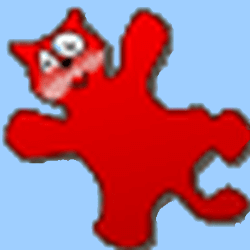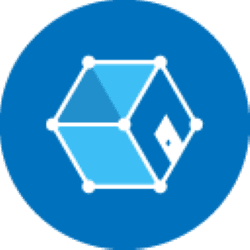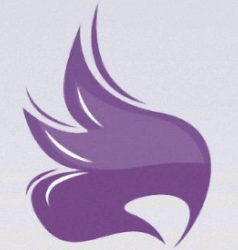Downloads
-
- ScreenToGif Download
- ScreenToGif x64 Windows Installer (MSI)
- Antivirus
- 0 / 14
- Version
- 2.38
- Size
- 69.6 MB
- File
- Signature
-
- ScreenToGif Download
- ScreenToGif x64 Windows Package (MSIX)
- Antivirus
- 0 / 14
- Version
- 2.38
- Size
- 76 MB
- File
- Signature
-
- ScreenToGif Download
- ScreenToGif x64 Windows Portable (ZIP)
- Antivirus
- 0 / 14
- Version
- 2.38
- Size
- 67.8 MB
- File
- Signature
-
- ScreenToGif Download
- ScreenToGif x86 Windows Installer (MSI)
- Antivirus
- 0 / 14
- Version
- 2.38
- Size
- 64.3 MB
- File
- Signature
-
- ScreenToGif Download
- ScreenToGif x86 Windows Package (MSIX)
- Antivirus
- 0 / 14
- Version
- 2.38
- Size
- 62.4 MB
- File
- Signature
-
- ScreenToGif Download
- ScreenToGif x86 Windows Portable (ZIP)
- Antivirus
- 0 / 14
- Version
- 2.38
- Size
- 62.6 MB
- File
- Signature
-
- ScreenToGif Download
- ScreenToGif Arm64 Windows Installer (MSI)
- Antivirus
- 0 / 14
- Version
- 2.38
- Size
- 65 MB
- File
- Signature
-
- ScreenToGif Download
- ScreenToGif Arm64 Windows Package (MSIX)
- Antivirus
- 0 / 14
- Version
- 2.38
- Size
- 62.4 MB
- File
- Signature
-
- ScreenToGif Download
- ScreenToGif Arm64 Windows Portable (ZIP)
- Antivirus
- 0 / 14
- Version
- 2.38
- Size
- 63.2 MB
- File
- Signature
Description
ScreenToGif is a free, open-source program capable of recording using your webcam, board or a custom part of your screen.
It also comes with a powerful editor allowing you to manipulate the recording process and export your work as a GIF, video or save the project and continue to work on later. You can download the program as an installer or as a tiny portable version.
Note: ScreenToGif runs on Microsoft Windows 7 - 10, and it requires .Net Framework 4.8 or newer. According to the author, the program is excellent for small recordings (up to a few minutes) but not suitable for large ones - you might want to try a different software if that's what you're looking for.
ScreenToGif Review
Anyone who knows anything about Internet culture knows that creating images is a fun and easy way of transmitting culturally rich messages. It’s a little thing known as Internet memes, and it’s kind of a slang version of Richard Dawkin’s notion of a meme as an infectious idea. Internet memes carry a lot of weight these days and have even been used to win minor ideological skirmishes in digital space.
But as every Internet culture warrior knows, static memes aren’t enough anymore. If you want to make a significant impact, get laughs and go viral- you need to make GIFs. Short for graphics interchange format, a GIF is a short, low-resolution video that repeats. But not a lot of people know how to make them- save for autistic programmers.
That’s where tools like ScreenToGif come in.
ScreenToGif makes it easy to record visual content from your webcam, screen, or from a sketchboard to create your own hilarious GIF files. It’s compatible with PCs running Windows 7 or better. Our review is based on Windows 10, and results may vary with different operating systems, but we believe most of the differences will be largely superficial.
The first thing we noticed was that the GUI is pretty simple and easy to understand with a few welcome features that give it an edge over similar products. It’s easy to use, and you’ll begin to see just how user-friendly it is when you realize that no complex installation process is needed. Just download it, move the icon to your desktop and you’re ready to start clipping material for your GIFs.
When you double click the desktop icon you’ll get a small interface with the ‘record,’ ‘webcam,’ board,’ and ‘editor’ function all neatly and simply displayed.
When you click the record button, you get a small window which offers a number of image capture choices at the bottom and records whatever is inside of it. You can resize the window to capture larger or smaller portions of the screen. Do that either by changing the values at the bottom of the window or grab and pull the corners just like you would any other window. Once you get the capture window down to the height and width you prefer, simply hit record and then start the video, web, or screen activity which you wish to capture.
After you hit the ‘stop’ button, the recording will come to a halt, and a timeline of the frames you have recorded will appear along the bottom of the capture window. From there, you have the option to pare down your recording to the exact number of frames that you want to keep. Once that’s done, you have the option to choose between creating a GIF or a video.
That’s fantastic, especially considering the fact that GIFs are expected to be low res and generally low quality. But if the images you want to create are high quality, high def, and require more resolution, the video option will accommodate you.
After you hit save, the program will analyze your work and save- as long as no problems have occurred, and you’ll have your GIF ready to launch. Naturally, the more frames you record and the longer your recording, the longer it will take to process. Still, the program will complete most projects of GIF size within a few seconds on most machines.
You’ll find that the app performs very smoothly on most systems and configurations. The design is very well thought out and exceedingly simple to use, which is perfect because creating GIFs should not be a terribly involved process. You want to be able to find and choose your source material very quickly and easily, and ScreenToGif makes that easy to do. Of, course, it also comes with the added benefit of being free to download and use.
The author give you the option to donate to their operation, and they have had ScreenToGif up and running for over two years, which just goes to show you that those who enjoy freeware are willing to express their appreciation by donating to people who make great products.
The program is also open source, which means if you’ve got the chops, you can make your own alterations and improvements to the software. This has proven to be probably the best way to create extremely user-friendly and powerful software- since real people can create fixes that address real problems in the most parsimonious way, and share those fixes with the community.
It also means that if you use ScreenToGif, you’ll probably be able to find people online who use and modify it. If you’re a programmer, you can share your tips- and if you’re looking for tips- some programmers are happy to help.
A Versatile, User-Friendly Tool
The application is exceedingly light. There are no ads, so you know they aren’t kidding about it being free. You get three different ways to record content using screen capture, webcam, or a sketchboard. You have the option to record as a video or GIF. And the WPF powered interface is exceedingly stable and consistent- which is essential when production and quality matter. The program supports more than 18 different languages and offers a ton of thematic options to suit your aesthetic tastes.
Best of all, you get access to active development that is fully integrated with the needs of ScreenToGif’s users.
If you love to crank out amusing GIFs, there’s no reason not to use it. ScreenToGif is an extremely impressive software application. It offers a clean, easy to use design and interface, allowing users to create GIFs very quickly. GIFs can also be customized while retaining superb output quality. It is superior to many similar products, and best of all, it’s free.