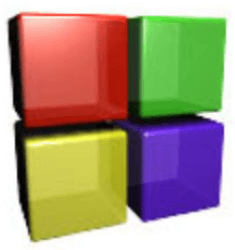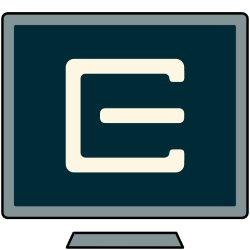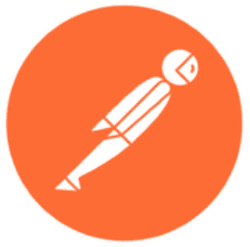Downloads
-
- VirtualBox Download
- VirtualBox Windows Installer
- Antivirus
- 0 / 14
- Version
- 7.0.10
- Size
- 105.8 MB
- File
- Signature
-
- VirtualBox Download
- VirtualBox macOS
- Antivirus
- 0 / 14
- Version
- 7.0.10
- Size
- 127.5 MB
- File
- Signature
Description
VirtualBox is a free, open-source virtualization application developed by Oracle®. It has been a property of Oracle® for a few years now. It’s a fast download and quick to install on most systems.
It attempts to be user-friendly with its bright welcome screen after the installation. It makes setting up a new virtual machine easy enough. Just select ‘New’ and then name your new VM, choose the OS, and you’ll install as a guest VM.
Note: Numerous Linux versions are depending on each Linux kernel architecture. You can download the appropriate package from official page here.
VirtualBox Review
There are a few things about it that seem to speak to virtualization geeks. Its configuration options seem reminiscent of the set up for enterprise-level products. Users may create and build their virtual hard disks before they create their VM with different choices of format to support other virtualization platforms. You have the option of creating a virtual hard drive with Parallels or create dynamic expanding disks.
How it Works
While VB offers a handful of advanced features, the actual user experience is a bit slower than the competition. Using a Windows® Enterprise® version of VM resulted in laggy mouse movements and too many screen freezings. It doesn’t take a lot of this before a program is practically useless. Sharing external USB drives while connected to a host requires a lot more work than with other virtualization applications, but VM handles the redirection pretty well.
VB allows you to install extension packs for USB and USB filters. Most users will probably find it easier just to create shares from a USB drive and then mount them in a Windows® VM.
The auto-mounting folder feature works smoothly, and it’s possible to take screenshots and snapshots to help you keep track of what you’ve been doing. It also allows you to clone and create groups of virtual machines.
Even with all these abilities, VirtualBox is still pretty slow and sluggish compared to Vmware and Parallels. It’s also a little too buggy to get comfortable.
Free and Sufficient
It’s hard to complain about freeware. It has more than enough advanced features to get the job of virtualizing your OSs done. It would be irresponsible to recommend it for a production environment- or for mission-critical systems. But it’s an excellent program for someone who wants to learn about virtualization, for testers, or for a hobbyist.
For those who are willing to put in the effort to customize VB, they will be getting a solid middle of the road freeware virtualization solution. If you’re running a business that needs a seriously intelligent desktop virtualization solution, you’re better off investing in something professional grade. Let the interns fiddle with VirtualBox.