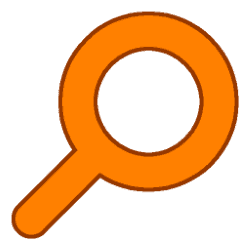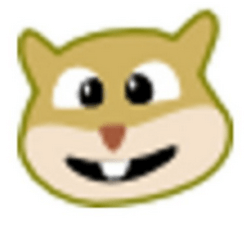Downloads
-
- Copy Handler Download
- Copy Handler Windows Portable
- Antivirus
- 0 / 15
- Version
- 1.46
- Size
- 28.2 MB
- File
- Signature
-
- Copy Handler Download
- Copy Handler Windows Installer
- Antivirus
- 0 / 15
- Version
- 1.46
- Size
- 10 MB
- File
- Signature
-
- Copy Handler Download
- Copy Handler Source Code
- Antivirus
- 0 / 15
- Version
- 1.46
- Size
- 4.9 MB
- File
- Signature
-
- Copy Handler Download
- Copy Handler Debugging symbols
- Antivirus
- 0 / 15
- Version
- 1.46
- Size
- 46.3 MB
- File
- Signature
# Change Log
Fixed problem with enabling explorer integration in fresh Windows 10 installation.
Fixed problem with explorer integration "Move to" and "Move to special..." commands not working correctly when more than 16 files were selected.
Description
Copy Handler is a free, open source tool for Microsoft® Windows® that allows you to manage different copy/move operations for files and folders.
You can use it on your own hard drive partition, other storage media (external hard drives, CD/DVD units, flash drives etc.). Currently, you can use this application on all Windows® versions but there is an intention from the author to make this software available for other OS such as Linux. There are two versions available: the standard setup file (installer) for both 32-bit and 64-bit operating systems and also a portable one (archived in a ZIP file).
Trademark Note 1: Microsoft®, Windows® and other product names are either registered trademarks or trademarks of Microsoft Corporation in the United States and/or other countries.
Features
- full-control over the copy/move process (you can use pause,resume,cancel,restart buttons)
- huge amount of options (task queuing, file filters, shutdown after finishing copy process, auto resume, logging, different shell options, adjust buffer size on multiple levels for CD-ROM/HDD/network and so on).
- one of the most customizable application from this area: the options section has over 60 detailed areas that can be customized for your needs.
- observe detailed information regarding the entire copy/move operation such as: estimated time left, progress, speed etc.
Copy Handler Review
Installation
To avoid any confusion, I recommend you to read the small subsections named "Installation" and "How to use?" from "Getting started" located in Copy Handler help file. Once the program is installed, perform a right-click on the program icon running in your desktop taskbar and select "Help".
Using the program
You don't need a tool like this to copy one small file from your hard drive to a flash drive. However, when you need to transfer a large number of files or folders a smart app like this will get the job done, regardless of how many or how large they are.
Complexity level
This is a suitable application for both beginners and advanced users. If all you want to do is to copy/move multiple files, don't change the program options. Just start using it, it will do its job, so make sure that you read the sections that I recommended above at "Installation" section.
A small comparison test between Windows® native copy function and this software.
I currently use Windows® 8 (64-bit edition) on a powerful desktop replacement laptop and if I jump over a few (unrelated) criticized features of this OS, I can't ignore the fact that at least in this area (of file transfer) the things were significantly improved. I tried to copy 1 GB of data from one partition to another and Windows® required 30 seconds to finish this operation. Then, I thought it would be a good idea to repeat the test with the same file using Copy Handler (with default options) and it needed 37 seconds. Once again, I had some serious doubts regarding the speed but after I changed the default buffer size at a second test, it took him 24 seconds to get the job done, which was faster compared to my built-in Windows® 8 copier.
Which one is faster, Copy Handler or Windows?
If we're talking about an older version of Windows® such as Windows® XP, without a doubt, Copy Handler is the winner. In the latest versions such as Windows 7 or 8, if you use the default settings, don't be surprised if you obtain the same speed or any insignificant difference between this tool and Windows®. However, with a few changes in your buffer size, you should be able to obtain a faster transfer speed with this application. I don't want to argue with the author as I am sure that he is way more experienced in this area but the recommendation found at the FAQ section where it's recommended to test a lower buffer size didn't worked for me. Actually, I obtained a faster speed when I increased the size of the buffer (the actual recommendation is to lower that value). Maybe this is different from one computer to another.
Improvements that I would like to see
I spent a few seconds trying to find the section to copy or move files and folders. If you open the main software interface, there is no button or option to do this, you have to perform a right-click on the program icon and choose "Enter copy parameters". A second suggestion would be related to the Help file which could also be improved with a few images.
Conclusion
I recommend this tool to anyone who need to copy/move large files from one storage device to another and also as an excellent alternative to other similar software such as Teracopy, Supercopier and Ultracopier. Finally, don't forget that this is a free program and if you like it, please consider a donation to the author in order to encourage further development.