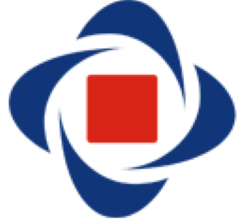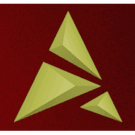Downloads
-
- Phoenix OS Download
- Phoenix OS 32-bit and 64-bit - Windows Installer
- Antivirus
- 1 / 15
- Version
- 3.0.3
- Size
- 498.6 kB
- File
- Signature
Description
Phoenix OS is a free, Android™ based project operating system that can be installed on tablets, laptops and desktop computers. It is an "enhanced" version of Android™ focused on bringing Windows features such as the well-known "Start Menu" and "Task Bar".
The purpose is to make users feel more comfortable when moving from Windows® to Android™.
Trademark Note 1: Microsoft®, Windows® and other product names are either registered trademarks or trademarks of Microsoft Corporation in the United States and/or other countries.
Trademark Note 2: Google and the Google logo are registered trademarks of Google Inc. Android is a trademark of Google Inc.
Important: The 32 bit version of Phoenix OS X86 that can be installed/run on 32 bit chips, is posted only only on the Forum section to avoid confusing user by providing two versions of OS. The download link of the 32 bit version Phoenix OS X86 is here.
Phoenix OS Review
If you are looking for an Android™ desktop operating system, Phoenix OS is worth considering. Phoenix OS is available for Android™ devices as well as x86 PCs. It certainly has its fair share of faults but it is functional and markedly distinct from other similar Android™ based operating systems such as Remix OS. Let's take a closer look at the details of Phoenix OS.
Phoenix OS Basics
You can download Phoenix OS as a custom ROM. It can then be installed in a Nexus® 10 tablet or a Google® Nexus® 9. There is also an x86 download version that you can load up onto a USB flash drive. Go ahead and take it with you for on-the-go computing. Phoenix OS can be booted on computers with a 64 bit chip but not those with 32 bit chips. Though it is designed for use on large screens, it is still operational with smaller sized devices. There is also support for keyboard and mouse devices.
Requirements and Steps for Use
Phoenix OS is fairly easy to use. Here's a look at the basic installation steps. Begin by plugging in a USB flash drive that has a minimum of 4GB of space. Save important data as unsaved information will be wiped a few steps later. Download the Phoenix OS ZIP. At the same time download the USBMaker tool. Run USBMaker.exe then select the ZIP file that was downloaded, the flash drive letter and select the box for “write”. Plug in the USB flash drive that you want Phoenix OS to run on. Boot up the computer and select the USB flash drive from the boot options menu. That's it. The installation goes by quicker than expected and the user experience design is solid.
Updated: Besides USB flash installation, Phoenix OS X86 now supports harddisk installation as well, along with the already installed OS on the computer (Microsoft Windows in most cases..), user can choose which OS to launch during the booting/restarting of the computer. One installation program supports both installation methods, download link here.
Phoenix OS Control and Style
Anyone who has used Windows® or other Android™ OS alternative such as Remix OS will find that Phoenix OS is easy to operate. It has a basic desktop, multi-window support and taskbar. Use the Phoenix logo in the bottom left to access a menu. Here, you can find your apps and shortcuts for all sorts of options and information. The first time the app menu is launched it will occupy the full screen. You can shrink it by tapping the arrow icon so it doesn't dominate the screen when used again. The system even allows you to operate multiple apps at the same time.
Faults
A lot of people have commented that the software is a bit similar to Remix OS for PC. Some say that Phoenix OS is basically a heavily modified version of Android™ 5.1 Lollipop. Users have reported trouble with resizing browser windows. The fonts often fail to adjust until the user refreshes the web page. Also, after a window is resized, it is difficult to drag and drop it to a new spot on the screen. More often than not, such an attempt results in accidentally maximizing the window.
The Bottom Line
Phoenix OS is flexible, user friendly and doesn't tax your computer. It has just enough different features to separate from other alternatives and you probably noticed that I kept mentioning Remix OS. The program's window management, settings manager, default file browser and other aspects have all been updated and improved. Phoenix OS doesn't have issues running on devices that have USB 2.0 ports. You can even take your flash drive and insert it into a totally different computer. Your settings and apps will still be there. Don't be afraid to take a chance on Phoenix OS. You will likely be pleased with its performance.