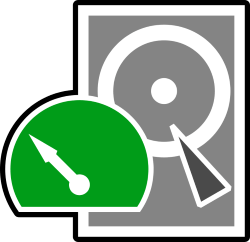Downloads
-
- RMPrepUSB Download
- RMPrepUSB v2.1.746 Windows Install 2022-05-29 (password is rmprep)
- Antivirus
- 0 / 14
- Version
- 2.1.746
- Size
- 9.5 MB
- File
- Signature
-
- RMPrepUSB Download
- RMPrepUSB v2.1.746 Portable 2022-05-29 (password is rmprep)
- Antivirus
- 0 / 14
- Version
- 2.1.746
- Size
- 9.7 MB
- File
- Signature
-
- RMPrepUSB Download
- RMPrepUSB v2.2.4 Beta with GPT partition support
- Antivirus
- 0 / 0
- Version
- 2.24
- Size
- 9.5 MB
- File
- Signature
# Change Log
Small change to RMPartUSB and RMPrepUSB for devices with non-printable characters in model name.
Can cause issue with RMPartUSB GETDRV command output and it's use with batch files.
includes RMPartUSB v2.1.753 2022-05-29
2.2.4Beta can recognise GPT partitions and is experimental. Password is 'rmprep'
Description
RMPrepUSB is a free* Windows 32-bit software for a Microsoft Windows OS that will make your USB drive bootable. RMPrepUSB allows you to format, install, partition, test, extract, copy, and install a boot manager.
It can be used to create or restore an image, test a multiboot USB bootable drive, and more. There are over 130 USB and grub4dos tutorials on its official site. There is also a quick start guide for RMPrepUSB and even a FAQ section.
Note: RMPrepUSB is free for private use, no registration required, but the author specifically requests that you do not distribute or sell the program without his permission (FossHub has already obtained consent).
RMPrepUSB Quick Review
RMPrepUSB is primarily a tool for working with USB storage drives but can also be used on normal hard disk drives too. Format, partition, run speed tests, make drives bootable, and more.
For most people, dealing with USB related problems is somewhat a hit or miss proposition. RMPrepUSB makes it possible to salvage problematic USB drives with just a slight learning curve. Even if you’re very short on technical knowledge- then RMPrepUSB lets you learn just a few easy steps to getting the most out of USBs with a minimal amount of hassle.
It has a unique interface and maybe a bit hard to get used to, but the GUI supports many different languages and has context-sensitive help when you hover the mouse pointer over any button. If, for example, you want to reformat a drive- you only need to complete steps 1-6 as laid out by the program (1=partition size, 2=volume label, 3=select the bootloader, 4=file system that you prefer, 5=file to copy or extract onto the USB drive.
Then, click “6 Prepare Drive” and RMPrepUSB will do the job according to your specifications.
As users build competence with the program, more features will turn up. There are tools for creating and restoring a USB key image (the same function as dd in Linux, view raw disk sectors, edit a signature, run QEMU to test USB booting, install from another bootloader, a Disk Doctor editing tool and much, much more.
RMPrepUSB offers the user a simplified graphical front end that guides you through processes that might be out of reach otherwise. It’s a great way to achieve things, one might not be able to accomplish, and in time- it will raise a user’s level of competence in working with USBs.
RMPrepUSB also comes with lots of easy to understand guides and tutorials for beginners (PDF help guide included). It is a powerful tool, however, and should be used with caution. But of course, with great power comes great usefulness. If this program helped you, please consider a donation to the author to encourage him to release newer, better future versions. A portable version is also available.