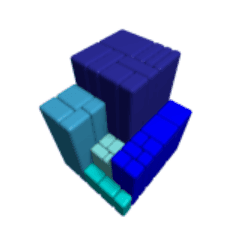WinDirStat
Downloads
-
- WinDirStat Download
- WinDirStat Windows Installer
- Antivirus
- 0 / 15
- Version
- 1.1.2
- Size
- 630.6 kB
- File
- Signature
Description
Download WinDirStat a free, open-source disk usage analyzer and cleanup software for Microsoft® Windows®. Mac® OS X® users should use Disk Inventory X or GrandPerspective alternatives. Linux users should try KDirStat or others such as Baobab (a component module of the gnome-utils package).
The program can scan local partitions or entire hard disk drive, presenting the results under a colorful graphical image for used space. It is also a cleanup tool as it allows you to delete files that take much space. The advantage of using this tool is that you can identify files that took the most space and you can also delete them directly from the main program interface.
Note: I have tested and used WinDirStat for the last five years. I installed and ran the program without any other issues on Microsoft® Windows® XP SP3, 7, 8, 8.1 and 10.
Trademark Note 1: Microsoft®, Windows® and other product names are either registered trademarks or trademarks of Microsoft Corporation in the United States and/or other countries
WinDirStat Review
To be honest, I believe that WinDirStat is so easy to use that it can compete with the time needed to read this review. If you use Microsoft® Windows®, you probably know how to check how much space you have on your computer. You go to "My Computer, " and you check each partition.
Right after you have to identify which files take so much space.
I had found myself frustrated as I was losing time trying to find the large files, especially when I had hundreds of folders. This application is a true time-saver and a great utility. The program has fewer than 1 MB, and the entire setup procedure takes less than 10 seconds. After installation ends, you can choose to "Run WinDirStat" which will ask you what partitions you want to analyze.
It took WinDirStat exactly 1-minute and 27 seconds to scan my laptop that has a 200 GB hard drive. The main interface is easy to use. You have the menu tabs found at any other program. Right under, you have a subtree view with PC partitions, and near on the right side you have the extension of the file arranged by size and colors.
The last part is a combination of colors that represent each file's size. If you click on a color, it will take you to physical location from your partition hard drive. Then, if you perform a right-click with your mouse, you can delete them or choose another action. You can even configure WinDirStat from Options tab (section) in several ways: make a choice between full row selection (default), show grid, stripes or change the language.
From "Directory List" you can change the subtree percentage colors. "Treemap" allows you to choose a different style between KDirStat (default) or SequoiaView, change colors, brightness, cushion shading, height or scale factor. "Cleanups" allow you to define one or more cleanup using different settings.
Finally "Report" area allows you to customize the reports created by this program. WinDirStat is one of the oldest disk analyzers for Windows®, it is free, intuitive and regarded by many as a valuable piece of software. If you like it, please consider a donation to the developers.