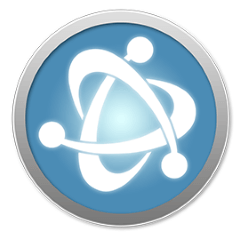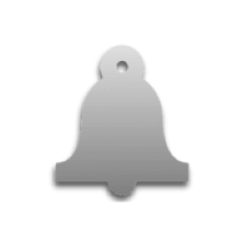Downloads
-
- MKVToolNix Download
- MKVToolNix 64-bit Windows Installer
- Antivirus
- 1 / 15
- Version
- 26.0.0
- Size
- 15.2 MB
- File
- Signature
-
- MKVToolNix Download
- MKVToolNix 64-bit Windows Portable
- Antivirus
- 0 / 15
- Version
- 26.0.0
- Size
- 13.4 MB
- File
- Signature
-
- MKVToolNix Download
- MKVToolNix 32-bit Windows Installer
- Antivirus
- 0 / 15
- Version
- 26.0.0
- Size
- 15 MB
- File
- Signature
-
- MKVToolNix Download
- MKVToolNix 32-bit Windows Portable
- Antivirus
- 0 / 15
- Version
- 26.0.0
- Size
- 13.1 MB
- File
- Signature
-
- MKVToolNix Download
- MKVToolNix macOS
- Antivirus
- 0 / 15
- Version
- 26.0.0
- Size
- 34.2 MB
- File
- Signature
-
- MKVToolNix Download
- MKVToolNix 64-bit Linux AppImage
- Antivirus
- 0 / 15
- Version
- 26.0.0
- Size
- 47.6 MB
- File
- Signature
Description
Download MKVToolNix a small collection of tools (mkvmerge, mkvinfo, mkvextract, mkvpropedit and mmg) that allows you to manipulate Matroska (MKV) files in several ways.
You can use MKVToolNix to create, split, edit, mux, demux, merge, extract or inspect Matroska files. The program will also work with other video formats (AVI, MPEG, MP4, MPEG, Ogg/OGM, RealVideo, MPEG1/2, h264/AVC, Dirac, VC1) including some video codecs (such as VP9 video codec support - reading from IVF/Matroska/WebM files, extract to IVF files). Audio formats (AAC, FLAC, MP2, MP3, (E)AC3, DTS/DTS-HD, Vorbis, RealAudio) and also most subtitle formats (SRT, PGS/SUP, VobSub, ASS, SSA, etc.). MKVToolNix is a cross-platform application that will work on Windows® (both 32 and 64-bit versions), Mac® OS X® and Linux. Please note that from this page you can download the Windows® (installer and portable) and Mac® OS X® versions. If you're looking for a Linux version, you can download one from MKVToolNix homepage.
Trademark Note 1: Microsoft®, Windows® and other product names are either registered trademarks or trademarks of Microsoft Corporation in the United States and/or other countries.
Trademark Note 2: Mac and OS X are trademarks of Apple Inc., registered in the U.S. and other countries.
MKVToolNix Review
Note: I tested MKVToolNix on Windows® 7 Ultimate 32-bit using mkvmerge GUI and several other tools opened from the Command Prompt such as mkvinfo. Therefore, if you're looking for more information on how to compile MKVToolNix yourself, check the README file (online). I wanted to test two things: the mkvmerge GUI (software interface) and see how easy or hard is to use the command line for all the other tools such as "mkvinfo."
The software interface (mkvmerge GUI)
As soon as the setup finished, I opened the "mkvmerge GUI" shortcut from my desktop. At a first look, the interface seems quite intuitive, so my first action was to open an MKV file, select an option and see the result. I went to program interface at the "Input" tab and used the "Add" button (it also works using the "drag and drop" method.
I selected a 710 MB MKV file and I wanted to split this (from "Global" tab - select "Split Mode" - "split after size" and then I specified the size - in this case 50M = 50MB) in smaller files with a size of 50 MB for each. Finally, I clicked on "Start Muxing" button.
The program required just 45 seconds for this operation, and the result was 14 smaller MKV files. After this, I wanted to mux the content of an AVI file in MKV format. Again, I went to "Input" tab and used the "Add" button, I selected an AVI file from my computer, and I noticed that the program displayed the Output filename automatically with the name of the same file but this time in MKV (Matroska) format.
Again, the same button called "Start Muxing" was doing all the magic. This time the process was even faster - at the end I could read the following message "Muxing took 34 seconds".
Other command line tools (example: mkvinfo)
To use all the other command line tools in Windows®, open a Command Prompt window. Just hit the "Start" button, click on "Search programs and files" (Windows® 7 and Vista) or "Run" (Windows® XP and others) and type either "cmd" or "command prompt" (without the quotes).
In the command prompt, you can try each program (mkvmerge, mkvinfo, mkvextract, mkvpropedit) by typing its name and the usage parameters. An example would be: "mkvinfo --help" that will display a list with all the commands available. I tried mkvinfo using this command: "mkvinfo -g" and the result was a small interface that allowed me to open an MKV file and see all kind of technical details about it. I was also able to save the results in the TXT format.
Tips
You can launch an instance of mkvmerge GUI (software interface) directly from the command prompt. Just type "mmg" and hit "Enter."
Besides of the usual standard documentation from the command prompt (I hate it because it's hard to read) you can find and read the online documentation available on MKVToolNix documentation homepage here: (use the blue links for mkvmerge, mkvinfo, mkvextract, mkvpropedit and mmg to access the online help).
Final Conclusion
You can learn how to use several main features in minutes but to master the program, it does require more time. Your best bet is to experiment all of his options and whenever you need some help, check the FAQ section (filled with great answers to common issues), start with the guide of mkvmerge GUI here and check the documentation for all the other tools - here (provided once again). MKVToolNix is a "must-have" software if you work with MKV files. It has an incredible amount of features that are not listed on the homepage. Ultimately, if you appreciate this tool, please consider a DONATION to support the work of Mr. Moritz Bunkus, the author of MKVToolNix.